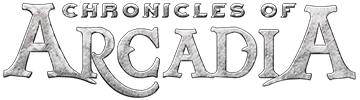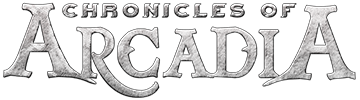Are you passionate about streaming your favorite games and sharing them with the community? If so, we want you! We're looking for talented streamers to help our team and share their experiences with our game, Chronicles of Arcadia.
In return for high-quality streams that showcase the excitement and fun of our game, we offer generous Reward Coins rewards. We prefer streamers who use both Twitch and TikTok to reach a wider audience.
Requirements
- Follow our official Twitch channel: Chronicles of Arcadia - Twitch
- Follow our official TikTok channel: Chronicles of Arcadia - TikTok
- Have experience in streaming.
- Possess knowledge of Chronicles of Arcadia and have a genuine interest in regularly streaming the game.
- Be committed to the game and its community, meaning you're willing to stream regularly and answer questions while providing information about the game.
- Speak English effectively to reach a wider audience but if you are speaking in a language other than English, please ensure that the subtitles are legible, accurate, and written in proper grammar and spelling.
- Have a solid understanding of the game's content, including the characters, story, game mechanics, and unique features.
High-Quality Streaming Requirements
- Make sure that the content you stream is of high quality and meets the audience's requirements.
- To achieve this, avoid including obscene language and content in your stream and base your content on one of the themes proposed by the team, avoiding repeating information that another streamer has already covered.
- Interact with your viewers actively, responding to their questions and comments to provide them with the best information possible and make them feel involved in your stream.
- Consider the duration of your stream, do not overuse the time as this could become boring for the audience. If most of your viewers can only watch short streams, you may want to adjust the duration to accommodate them.
- Use a high-quality microphone to ensure that your audio is clear and crisp, and maintain a stable and fast internet connection to avoid transmission delays and quality issues.
- Finally, ensure that the resolution of your stream is appropriate for the game and streaming platform you are using. Configure your game for the best possible graphics quality so that viewers can enjoy a visually appealing experience.
We want to ensure that every stream showcasing Chronicles of Arcadia meets the high quality required and provides our community with the best possible experience. To achieve this, our team will review every stream to ensure it meets our requirements.
We appreciate your dedication and look forward to seeing your streams!
Suggested topics
- Classes
- Reworked Housing
- Reworked Monster Card
- Reworked Minigames
- Reworked PvP
- Instances & Achievements
- Content for Newcomers
- Custom zones, quests, public events and so on