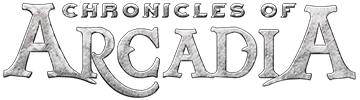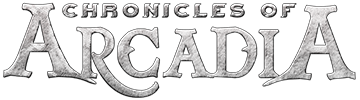Are you a witty person? If the answer is YES then keep reading!
CoA is renewing!
Textures, contents, loading screens ... And why not Tips too?
If you think you can offer good tips that deserve to be exposed in loading screens.
Don't miss this event!
Requirements
Participants must be registered on the forum and have a .PlayerNet account.
Participants are limited to maximum 2 submissions.
Tips should not be obscene, violent, offensive or of any subject that violates Terms of Use.
Your submission must be submitted as a response to this thread.
Only posts with submissions will be accepted.
Repeated Tips are not valid and will be removed.
Tip should be enough informative, otherwise it might be declined.
Event Terms
.PlayerNet Employees reserve the right to cancel or change the contest, and/or its rules at any time.
.PlayerNet Employees will ensure that all participants comply with the rules of the contest.
.PlayerNet Employees reserve the right to exclude anyone who show harmful intentions to the contest.
Use of multiple forum accounts by the same person(s) is prohibited and will lead to ban from all future events and potential game account ban.
Prizes
All applicable participants will receive:
50x Badges of the Trial
10x Transformation Potions from IS of your choice
3x Surprise Cake
3x Grand Golden Repair Hammer
5x Nice Orb
10x Universal potion
Duration
The event will start on: 16.10 at 12:30 CEST.
The event will end on: 25.10 at 23:59 CEST.
01 Please be polite. Though this is a virtual world, the other players you encounter are real human beings.
02 You can hold Shift and click an item stack to separate items from the stack.
03 If NPCs or objects are blocked by other players, you can press and hold Shift and then click on the blocked NPC or object.
04 Target other players and right-click their portrait to show additional conversation options.
05 Should you find yourself facing the wrong way in the middle of combat, you can adjust your direction by holding the right mouse button, or simply by pressing the "Attack" button on the lower Action Bar to automatically face your target.
06 Every time you go up a level, remember to check out the skills page so you can immediately strengthen your skills and see what new skills have been learned.
07 Be sure to occasionally check on your equipment, because when it's damaged, it won't provide any added attribute support such as attack, defense, etc.
08 When you change your class, your equipment will stay with you, but the equipment which your primary class cannot use will lose all of its abilities. The equipment which cannot be used will be shown in red in the character equipment interface.
09 If you choose "rogue" as a secondary class, you can use the projectile skill only after the "Projectile Training" skill appears.
10 Games are fun, but a body in poor health will not experience the full pleasure of games. In other words, take a break every once in a while!
11 You can use the spacebar to jump and avoid obstacles, but not to dodge enemy attacks.
12 When replying to a private message, you can use the Tab key to select between people you've already been in contact with.
13 You can right-click the tab on the message window to open the settings menu, allowing you to filter the channels for each tab and customize their text colors.
14 You can use the Tab key (default) to change between your targets, starting with the one next to you.
15 You can use the Esc key to open the system options. There, you'll find many options that will let you more suitably customize the game.
16 When you exceed the quest level limit, you will not see the exclamation mark above the NPC, but you can still talk to the NPC to accept the quest.
17 Your secondary class level cannot exceed your primary class level; however, levels you've earned for your secondary class will not disappear. When your primary class level increases, the levels you've earned in your secondary class will appear.
18 Be careful when running away. When you're being attacked from behind, there's a chance that your speed will decrease.
19 When in a duel with other players, the red area of the map is the duel area. Leaving this area will result in you forfeiting the duel.
20 Pressing the F1 key or clicking your own portrait at the top-left of the screen sets yourself as your target.
21 You can place bound or special items in the House Chest, but this does not include quest items.
22 Press the "I" key (default) to open the character class interface. Here is where you can see the current number of classes and their respective levels.
23 You can preview weapons, equipment and mounts using CTRL+Left-click from your backpack, store and while trading.
24 When arranging furniture in your house, press and hold Shift and move the mouse to drag the item to a location of your choice.
25 Pressing the "K" key (default) will open the skills interface.
26 When you are in a party, pressing the keys F1 to F6 (default) will select your friends in the order listed. F1 will select yourself.
27 Pressing the "Insert" key (default) will make your character move forward automatically. To resume manual control, click anywhere with the mouse or move with the keyboard.
28 Pressing the "J" key (default) will open your Nemesis List, showing those who have forced PvP upon you.
29 Pressing the "C" key (default) will open the character equipment interface.
30 Pressing the "G" key (default) will open the guild interface.
31 Pressing the "B" key (default) will open the backpack interface.
32 Pressing the "/" key (default) will open the Item Shop interface.
33 Pressing the "M" key (default) will open the Map interface.
34 Pressing the "L" key (default) will open the quest interface.
35 Pressing the "O" key (default) will open your friends list.
36 Pressing the "Print Screen" key (default) will capture and save a picture of the current game screen to the Screenshot folder.
37 Pressing the + and - keys (default) on the keyboard's number pad will zoom in and out of the mini-map located on the top-right corner of the screen.
38 Press and hold the message window's tab to drag the window to the desired position. However, if you drag the "General" tab you will move the whole message window.
39 To bring up the options menu of a message window you've moved, you can right-click its tab. Here, you can "Lock Tab" or "Restore Tab Position".
40 Pressing the "P" key (default) will open the Monster Compendium Interface.
41 Pressing the "H" key (default) will open the emoticon interface.
42 Pressing the "T" key (default) will open the title interface.
43 Pressing the "V" key (default) will allow you to check your weapons skills.
44 Pressing the "Y" key (default) will allow you to check your crafting levels.
45 Pressing the "N" key (default) will open up your blacklist. You can use this system to block interaction from unfriendly players.
46 Pressing the "U" key (default) will open the party search interface. You can use this system to search for the party member you want.
47 You can use the party search interface to allow a player who wants to form a party to find you; alternatively, you can right-click the party search option on your portrait. Once you join a party, the party search option will automatically close.
48 Pressing the "F" key (default) will switch your target to your current target's target.
49 Pressing the "F10" key (default) will open the help menu.
50 Pressing the "F7" key (default) will allow you to show or hide the name above an NPC.
51 Pressing the "F8" key (default) shows or hides the health bar above NPCs and monsters.
52 For any window that includes character preview functions, drag the left mouse button to rotate the preview. You can also press and hold the right mouse button to move the image up or down, and use the scroll wheel to zoom in and out.
53 Pressing the "R" key (default) will allow you to directly reply to a private message.
54 Pressing the "X" key (default) will make your character sit down or stand up.
55 Pressing the "Z" key (default) will make your character take out or put away a weapon.
56 The arrow keys -- ←↑↓→ -- on the keyboard will also let you move your character.
57 Pressing the * key (default) will let your character walk or run.
58 Pressing the "^" key (default) will make you follow your current target.
59 You can click, hold and drag the triangular mark on top of the message window to adjust the size of the message window.
60 Pressing and holding the title bar on top of the interface will allow you to drag the interface, and the X mark on the top-right corner will close it.
61 The picture section in the monster compendium can be rotated by holding the left mouse button and dragging. You can also zoom in and out using the scroll wheel.
62 To make an item or skill more accessible, drag the icon onto the Action Bar.
63 To retrieve a card from your monster compendium, right-click on its name.
64 The X mark on the top-right corner of the mini-map can hide or show the mini-map.
65 You can see the location of other party members on the mini-map. If they are not in range of the mini-map, an arrow will point in the direction of the party member.
66 Left-clicking the target will lock the target; left-clicking again will engage you with the target. However, right-clicking the target will lock and engage the target.
67 If you are outside the range needed to interact with the target, left-clicking the target will lock the target and left-clicking again will move you to the front of the target and engage with it. However, right-clicking has no similar functions.
68 The party leaders can right-click their own portrait to change the way loot is distributed.
69 A gray exclamation over an NPC indicates that you can receive a quest from them after you gain one more level.
70 You are completely free to arrange furniture in your house however you want. However, should you accidentally create a bad arrangement and end up blocking your character, simply withdrawing or moving the furniture should solve the problem.
71 After entering your house, you can talk to the housekeeper to manage your password, change your house name, or leave altogether.
72 Sometimes, you may be able to repurchase an item you just sold using the store interface, but in most cases it will be removed. In other words, if you sell an item which you shouldn't have, repurchase it as soon as possible.
73 When your house energy has been expended, your furniture will return to its previous unarranged state and the available room space will be reduced to the default. Any furniture not positioned in the remaining available space slots cannot be arranged.
74 If you lose a quest item given to you by an NPC, you should first abandon the quest, then go back to the NPC to receive the quest and quest item once again.
75 If you want to track a quest, you must first select it in the quest interface.
76 When your backpack is full, you most likely will not be able to pick up any loot, so you should clean up your backpack to create some space as soon as possible.
77 If you are used to WASD operation, and do not want to be affected by mouse clicks when moving, you can choose to cancel the 'click to move' function in the interface settings.
78 Your secondary password is an important account protection mechanism and is required for deleting characters, unlocking items, and using Diamonds. Please keep it safe and private. If you forget it, contact customer support as soon as possible.