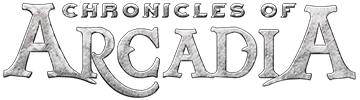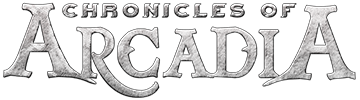This is more of a learning curve than a problem that needs fixing. When I want to play the game at someone else's house, I now have it installed in Windows on a hard drive and I simply boot it up through VMWare Player. The graphics are fine and everything's great except for one thing, and it seems others in different games like Minecraft have the same issue.
In-game, when using the mouse to adjust camera angle, it goes at super speed, eg, hold the left or right mouse button down and move the mouse to look in different directions.
I've tried numerous "fixes" from different websites with no luck. I'm wondering if anybody using this forum knows how to adjust the mouse so it's slow in VMWARE Player per the above.
There are a number of people who have similar issues eg same symptoms as https://www.minecraftforum.net…or-going-mental-in-vmware and others
I use one monitor, have a wired keyboard and mouse, bought another mouse with a pre-configured button for speed sensitivity, adjusted the mouse speed within Windows, and tried other things like editing the registry. I've tried some software that auto-adjusts, but the parameters of the software are the same as the Windows mouse speeds, so they're only shortcuts. They don't go slower. I'm on Windows 10 x64 host using VMWare Workstation 14 Player (14.1.1 build-7528167) playing Windows 7 32 bit (I don't have a licence for Windows 10).
Anyways, I'm interested in knowing how to resolve it just for the sake of knowing how to resolve it now. And it'd be good to take with me, too!!