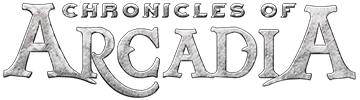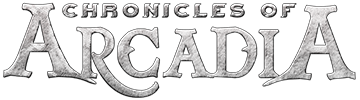Hi Guys,
small guide to reduce a lot of problems with patches.
1. Make sure you run the Game as Admin. You dont know how? check the following Steps
Step 1- Run as admin
Follow this step by step guide to learn how to run a program as an administrator.
First of all, right click on any program and from the drop down menu, you can select the run as administrator option.
Step 2 - Go to properties
Another way to run a program with administrative rights is by going to the programs properties and making a few changes there. Simply right click on the program and open its properties.
Step 3 - Change privilege level
In the properties window, go to the compatibility tab and under privilege level, check the "run the program as administrator" option. Once you are done, click on the ok button to exit the properties window.
Step 4 - Go to advanced properties
You can always go back to the properties and under the shortcut tab, click on the advanced button. In the advanced properties, check the run as administrator option.
Step 5 - Right click on pinned program
Another way to do so is by right clicking on the program pinned to your taskbar. From the menu that will appear, you can choose the run as administrator program.
In this manner, you can run a program as an administrator.
2. Make sure you added Arcadia Runes of Magic to your Firewall ( Whitelist ) or disable the Firewall for the Patchdays
(if you dont know how to add to the whitelist send me a message, because every system has other steps)
3. For Win 10 User > disable the Windows-Smartscreen
you dont know what it is ( klick me )
Step - 1 open the Control Panel
Step - 2 navigate to Control Panel\System and Security\Action Center. In the left pane, you will see the "Change Windows SmartScreen settings" link. Click it.
Step - 3 The following Window will apear on the Screen:
Step - 4 Set the option "Don't do anything (turn off Windows SmartScreen)" as shown in red above and click OK.
Step - 5 That's it. Windows SmartScreen is turned off now.
You can also turn off messages about Windows SmartScreen if you prefer to forget completely about its existence.
4. The most User here that i´ve seen have Problems with Avast.. > disable it for every Patchday or try another Securityprogramm
( in my opinion Avast blocks to much )
ps. should be something incomprehensible please send me a message
pps. if there anyone still remember some issue or problem send me a message and i can add it